Visual Studio Code (VS Code) has becomes the go-to editor for web developers, due to its versatility, expansive ecosystem and excellent supports for a wide range of languages and frameworks. For React developers building front-end application in JavaScript or TypeScript, there are several extensions that will significantly enhance the development experience, improve productivity, and ensure high-quality source code. This article will explore essential VS Code extensions that every React developer should consider incorporating into their toolbox.
ESLint
ESLint is a popular linting tool that helps you find and fix problems in your JavaScript and TypeScript code. The ESLint extension for VS Code provides real-time feedback on potential issues in your code, ensuring consistency and adherence to coding standards.
Installation and Configuration
- Install the Extension: Search for “ESLint” in the VS Code Extensions view (
Ctrl+Shift+XorCmd+Shift+X) and install it. - Setup ESLint: If you haven’t already, install ESLint in your project:
npm install eslint --save-dev- Configure ESLint: Create an
.eslintrc.jsonor.eslintrc.jsfile in your project’s root directory to define your linting rules. For React and TypeScript, you can start with a configuration like this:
{
"extends": [
"eslint:recommended",
"plugin:react/recommended",
"plugin:@typescript-eslint/recommended"
],
"parser": "@typescript-eslint/parser",
"plugins": ["@typescript-eslint", "react"],
"rules": {
// Custom rules
}
}Prettier ESLint – Code Formatter
Prettier is an opinionated code formatter that supports various languages and integrates seamlessly with VS Code. It ensures consistent code formatting across your project, reducing the time spent on styling issues.
Installation and Configuration
- Install the Extension: Search for “Prettier ESLint” in the Extensions view and install it.
- Configure Prettier: Create a
.prettierrcfile in your project’s root directory to define your formatting rules. A basic configuration might look like this:
{
"singleQuote": true,
"semi": false,
"trailingComma": "es5"
}- Format on Save: Enable “Format on Save” in VS Code settings (
Ctrl+,orCmd+,) to automatically format your code upon saving.
TypeScript Hero
TypeScript Hero enhances the TypeScript development experience by providing features like automatic imports, module navigation, and code refactoring.
Installation and Configuration
- Install the Extension: Search for “TypeScript Hero” in the Extensions view and install it.
- Usage: TypeScript Hero will automatically suggest and import missing modules as you code. Access additional features like “Find Symbol” from the Command Palette (
Ctrl+Shift+PorCmd+Shift+P).
Reactjs Code Snippets
Description: This extension provides a collection of React-specific code snippets, allowing you to quickly generate boilerplate code for common React patterns and components.
Installation and Configuration
- Install the Extension: Search for “Reactjs code snippets” in the Extensions view and install it.
- Usage: Type snippet prefixes like
rfcto generate a React functional component boilerplate.
VS Code IntelliCode
IntelliCode provides AI-assisted code completions and suggestions based on best practices and patterns learned from thousands of open-source projects.
Installation and Configuration
- Install the Extension: Search for “Visual Studio IntelliCode” in the Extensions view and install it.
- Usage Example:
- Code Completion: As you type, IntelliCode provides intelligent suggestions for code completion, such as method names or variable names based on the context.
- Code Recommendations: IntelliCode might suggest using certain methods or code patterns that are commonly used in similar scenarios.
Jest
Jest is a popular testing framework that integrates well with React. The Jest extension provides features for running and debugging tests directly from VS Code.
Installation and Configuration
- Install the Extension: Search for “Jest” in the Extensions view and install it.
- Usage: The extension detects Jest tests in your project and allows you to run tests, view results, and debug them directly from the editor.
Bracket Pair Colorizer 2
This extension colorizes matching brackets to help visualize the scope of code blocks, making it easier to navigate complex nested code.
Installation and Configuration
- Install the Extension: Search for “Bracket Pair Colorizer 2” in the Extensions view and install it.
- Usage: The extension automatically colors matching brackets and can be customized through its settings.
Path Intellisense
Path Intellisense provides autocompletion for file paths, helping you quickly import modules and assets without manual path entry.
Installation and Configuration
- Install the Extension: Search for “Path Intellisense” in the Extensions view and install it.
- Usage: As you type file paths in import statements, Path Intellisense will suggest matching files and directories.
Debugger for Chrome
Debugger for Chrome allows you to debug JavaScript code running in Chrome directly from VS Code.
Installation and Configuration
- Install the Extension: Search for “Debugger for Chrome” in the Extensions view and install it.
- Setup Debug Configuration: Create a
.vscode/launch.jsonfile with the following configuration:
{
"version": "0.2.0",
"configurations": [
{
"type": "chrome",
"request": "launch",
"name": "Launch Chrome against localhost",
"url": "http://localhost:3000",
"webRoot": "${workspaceFolder}/src"
}
]
}
- Usage: Start your React application and use the “Run and Debug” view in VS Code to start debugging.
Summary
These VS Code extensions will significantly enhance your development workflow for React applications in TypeScript and JavaScript. By integrating these tools into your IDE, you will benefit from improved code quality, efficiency, and overall better development experience!
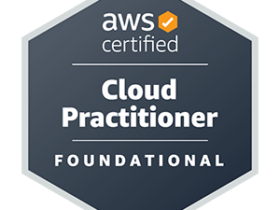
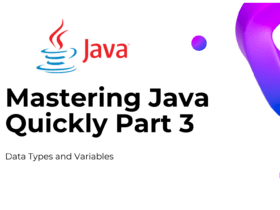
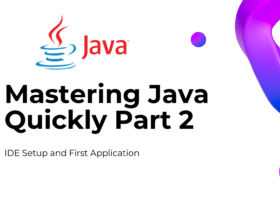
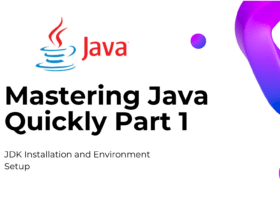

Leave a Reply